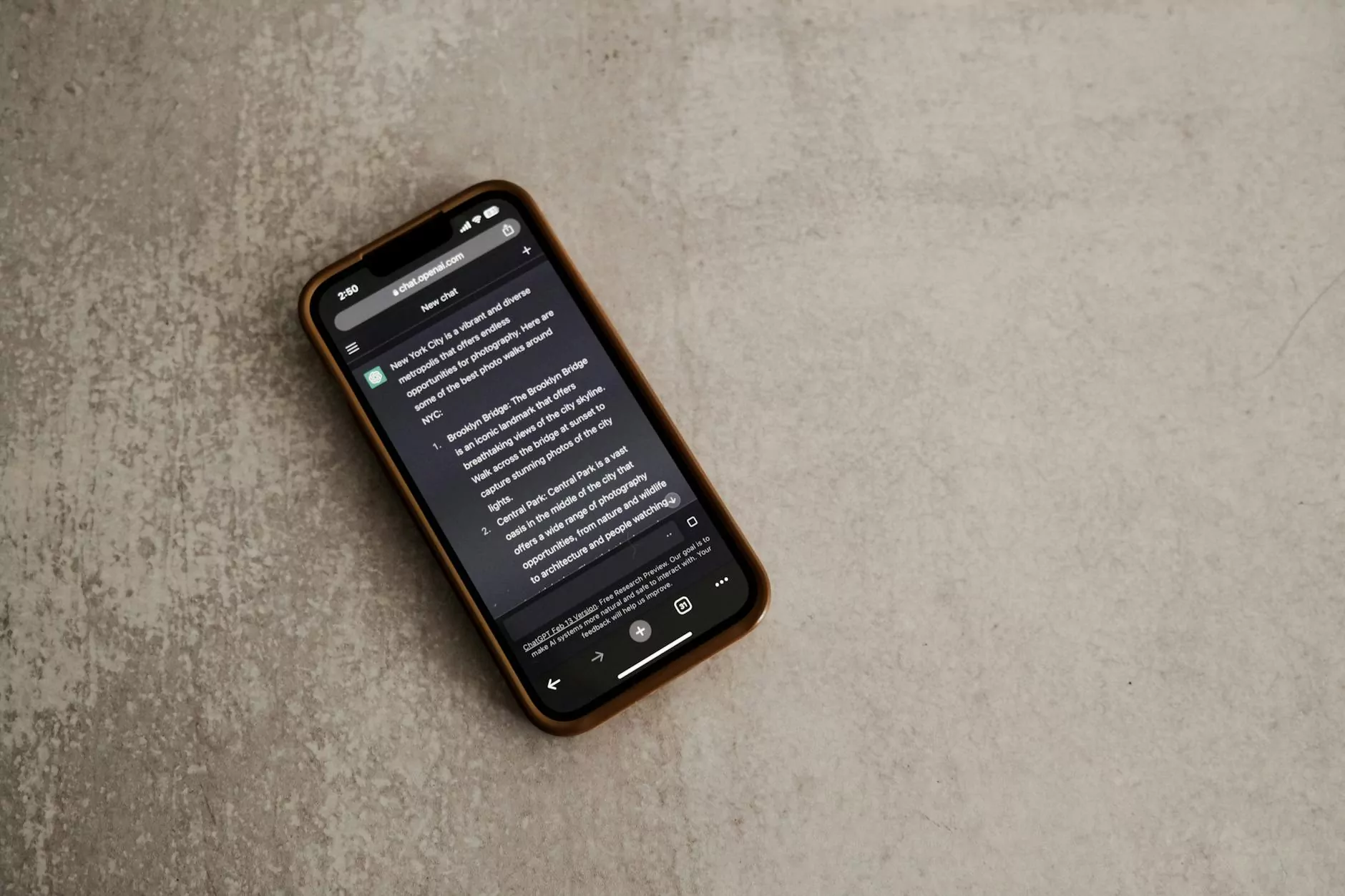How to Play PC Games on Android: The Ultimate Guide

In a world increasingly reliant on mobile technology, the desire to play high-quality PC games on Android devices has never been more prevalent. For gaming enthusiasts, being able to access their favorite titles on the go is a dream come true. This comprehensive guide explains how to play PC games on Android effectively, covering various methods, platforms, and tips to maximize your gaming experience.
Understanding the Basics: How PC Games Work on Android
Playing PC games on an Android device involves several essential components. The primary goal is to bridge the gap between the powerful hardware of a PC and the portable nature of a mobile device. Here, we will explore:
- Game Streaming: Play games directly via a stream from your PC to your Android.
- Emulation: Run PC games using emulator software designed to mimic PC environments.
- Remote Desktop Applications: Access your PC remotely to play games installed on it.
Method 1: Game Streaming Services
Game streaming services are one of the most efficient ways to play PC games on Android. These services allow you to stream games from your gaming PC to your mobile device over the internet. Here are some of the best options:
1. NVIDIA GeForce NOW
NVIDIA GeForce NOW allows you to stream your PC games from NVIDIA’s servers. With support for a wide range of games, including those in your existing library from stores like Steam and Epic Games, GeForce NOW provides an excellent experience for gamers who want flexibility.
Key features include:
- Support for various game libraries
- High-quality streaming experience
- Adaptive performance based on internet speed
2. Steam Link
Steam Link is a popular choice for those who already own a gaming PC and a library of games on Steam. This application allows you to stream games from your PC straight to your Android device.
To set it up:
- Install the Steam app on your Android device.
- Connect your Android device to the same network as your PC.
- Launch the Steam app and connect to your PC.
- Select a game and start playing!
3. Xbox Cloud Gaming (Beta)
Xbox Cloud Gaming, formerly known as Project xCloud, is an innovative service from Microsoft that enables you to play Xbox games on various devices, including Android smartphones. This service aims to deliver console-quality games over the cloud.
With Xbox Game Pass Ultimate, you gain access to a library of games you can play anywhere.
Method 2: PC Games Emulator
Another exciting option to play PC games on your Android device is through emulation. Emulators enable your Android device to mimic a PC's operating system, effectively allowing you to run PC games.
Popular Emulators for PC Games
- Wine: This compatibility layer allows you to run Windows applications on Linux and Android. It’s one of the best options for emulating PC games on Android.
- Exagear RPG: This app is popular for running Windows games on Android. While it has limitations, it can successfully run many older titles.
Method 3: Using Remote Desktop Applications
Remote desktop applications allow you to access and control your Windows PC from your Android device, enabling you to play PC games remotely.
Popular Remote Desktop Applications
- TeamViewer: TeamViewer is effective for personal use and allows you to connect with your gaming PC. However, performance can vary based on your internet connection.
- Microsoft Remote Desktop: This is an official Microsoft application that provides an excellent way to connect to your Windows PC from your Android device.
Setting Up Your Device for PC Gaming
To ensure a smooth gaming experience while playing PC games on Android, it's essential to optimize your device. Here are some key steps to follow:
1. Ensure Strong Internet Connectivity
When playing games over streaming services or remote desktop applications, having a strong and stable internet connection is vital. We recommend:
- Using a high-speed Wi-Fi connection instead of mobile data.
- Minimizing the number of devices connected to your network to reduce congestion.
2. Configure Your Controller
For an authentic gaming experience, consider using a game controller with your Android device. Many controllers are Bluetooth-enabled, making them easy to connect and use with your mobile device.
3. Manage Device Performance
Close unnecessary applications running in the background on your Android device to free up resources. You want your device to focus its power on gaming.
Tips for Optimizing Gameplay
Once you've set up everything, consider the following tips to enhance your gaming experience:
1. Adjust Graphics Settings
Depending on your internet speed and device capabilities, you may need to adjust the graphics settings of your games to achieve optimal performance. Lowering graphics quality can enhance frame rates, providing a smoother experience.
2. Use Performance Mode
Many gaming apps and devices offer a performance mode that optimizes settings specifically for gaming. Always switch to performance mode before playing.
3. Regularly Update Apps
Keeping your games and applications up to date ensures you have the latest features and optimizations, which can improve gameplay performance.
Conclusion: Enjoy Your Favorite PC Games on Android
Thanks to advancements in technology, playing PC games on Android is no longer a distant dream. With various methods at your disposal, including game streaming, emulation, and remote desktop access, the possibilities are endless. By following this guide on how to play PC games on Android, you can unlock your favorite PC titles anytime and anywhere.
Adventurous gamers and casual players alike will find that the integration of mobile technology and gaming creates a unique and enjoyable experience. Whether you're exploring vast worlds, engaging in epic battles, or solving intricate puzzles, your Android device is now a powerful companion in the realm of gaming. So grab your device, connect to the internet, and dive into the captivating world of PC gaming on the go!