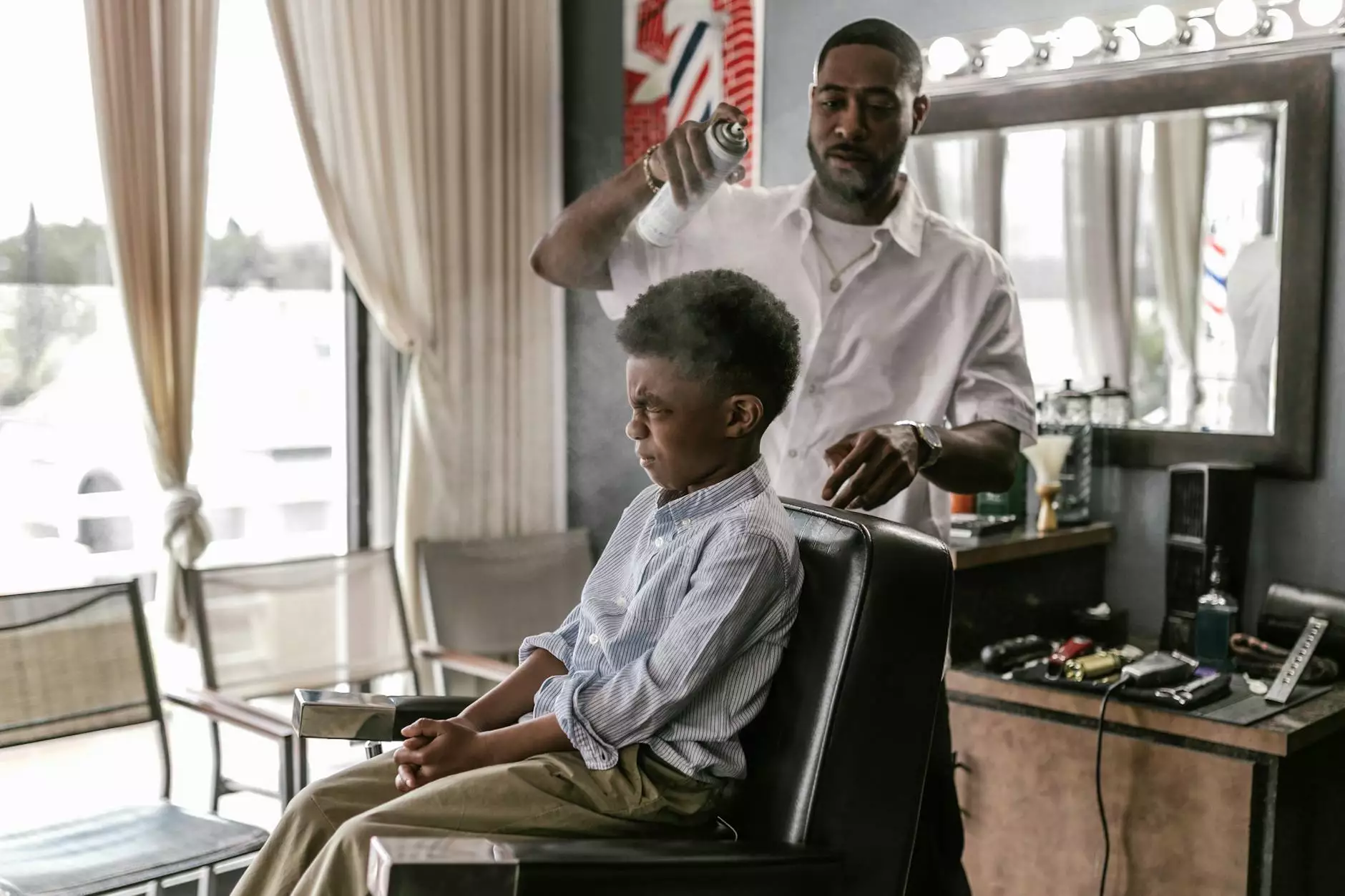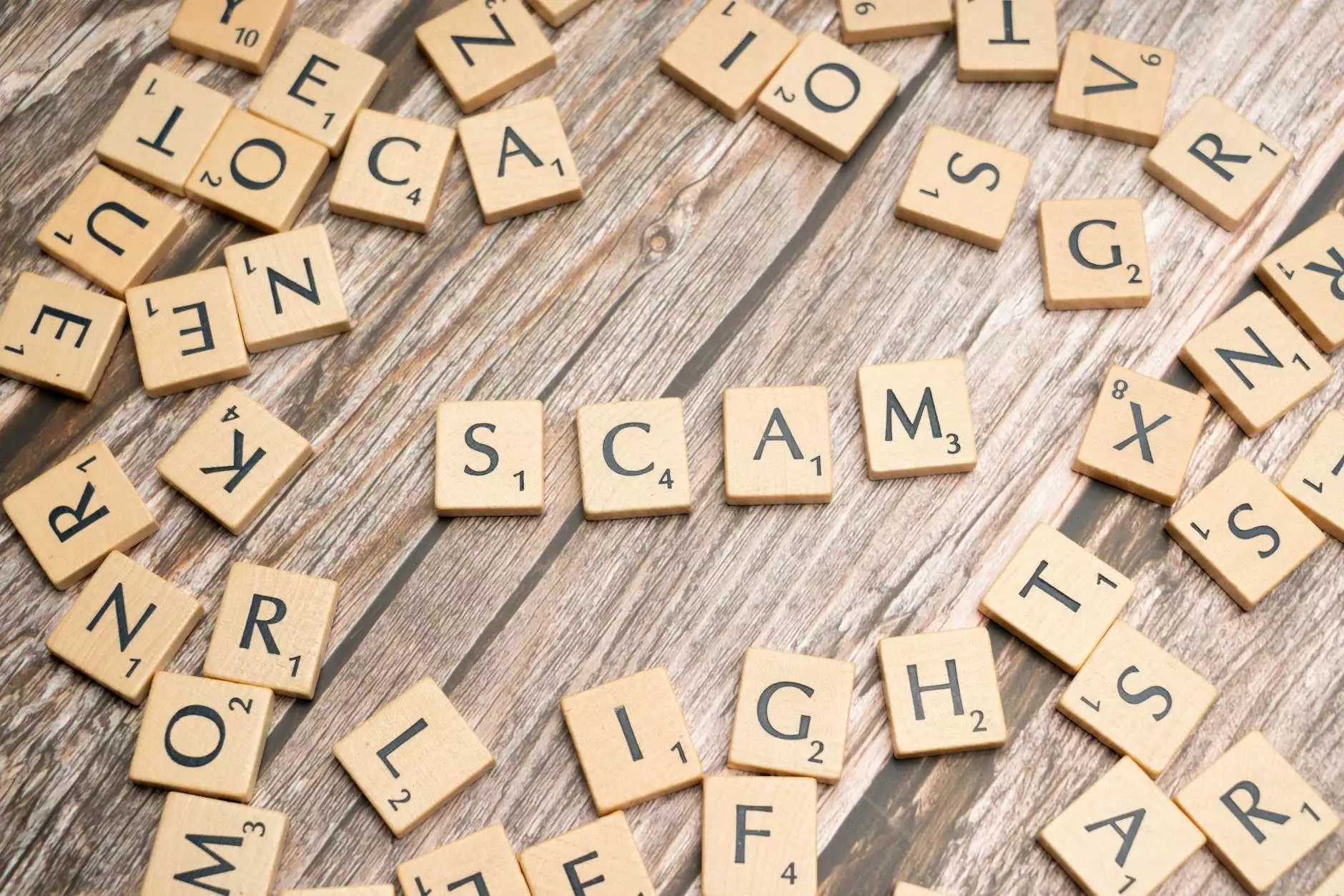How to Use Bartender Label Software: A Comprehensive Guide
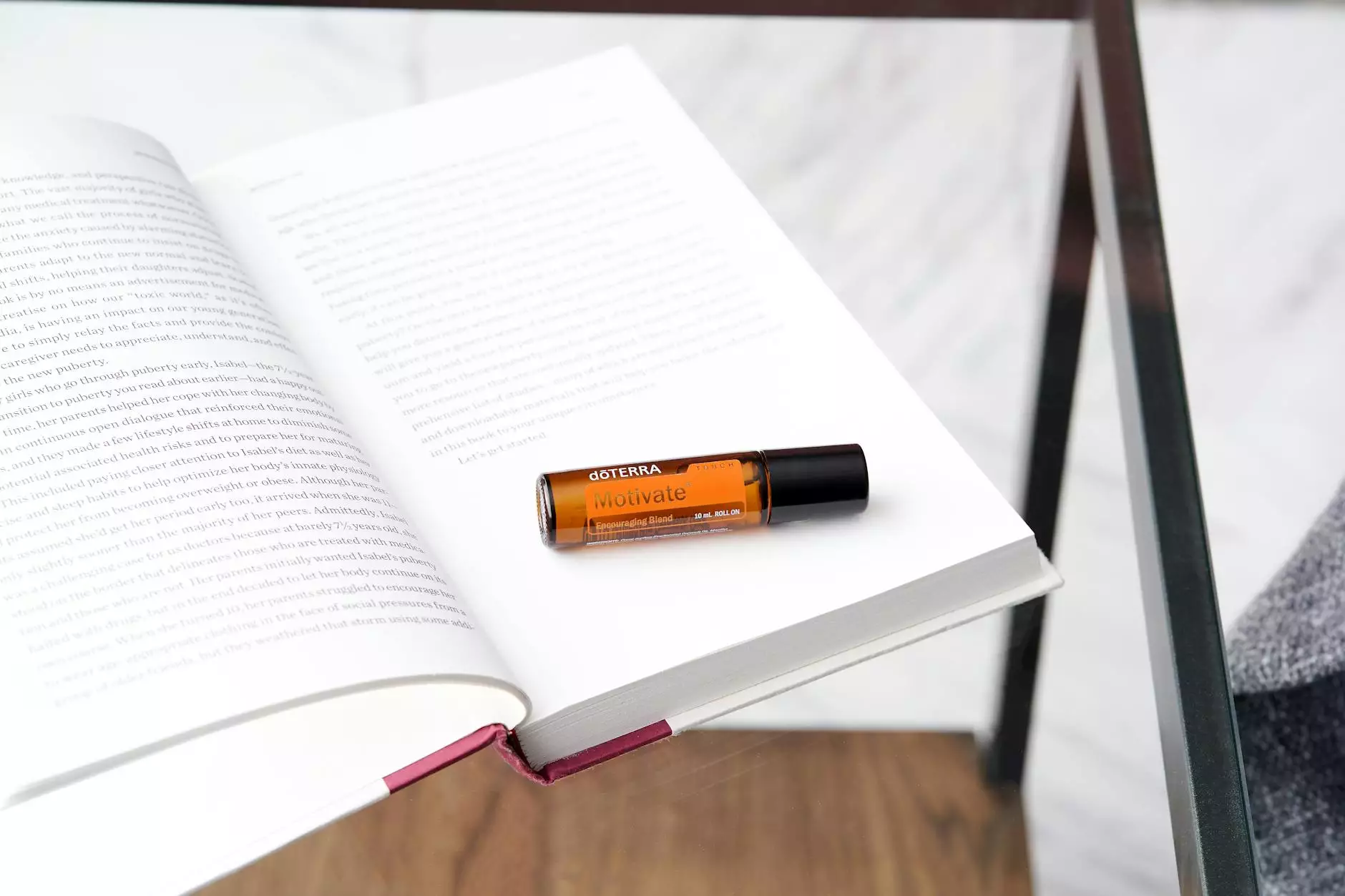
In the world of business, effective labeling can significantly enhance efficiency, branding, and compliance. One of the leading tools available is Bartender Label Software, which allows businesses to create high-quality labels that meet various operational needs. In this article, we will explore how to use Bartender label software effectively, providing you with detailed insights, tips, and practices to maximize your labeling solutions.
What is Bartender Label Software?
Bartender Label Software is a versatile label design and printing application developed by Seagull Scientific. It is widely used in various industries, including manufacturing, healthcare, logistics, and retail, to create labels for products, packaging, and more. The software supports a wide array of printers and comes with a host of features that cater to both novice and experienced users.
Key Features of Bartender Label Software
Before diving into how to use Bartender label software, it is essential to understand its key features:
- User-Friendly Interface: Bartender offers an intuitive design environment that allows users to drag and drop elements easily.
- Integration Capabilities: The software integrates seamlessly with various databases and ERP systems to pull in data for dynamic labeling.
- Variable Data Printing: Users can print labels with variable data, such as serial numbers, barcodes, and customer information.
- Extensive Design Tools: A wide range of design tools and templates are available to customize labels for any purpose.
- Support for Multiple Barcodes: Bartender supports a variety of barcode standards, making it versatile for different industries.
- Connection to IoT Devices: With the advent of smart technology, Bartender can connect to IoT devices for automated labeling.
Getting Started with Bartender Label Software
To effectively utilize Bartender Label Software, follow these steps to set up and begin creating your labels:
1. Installation of Bartender Software
Firstly, you will need to install Bartender Label Software. Here’s how:
- Visit the Seagull Scientific website and download the latest version of Bartender.
- Run the installer and follow the prompts to complete the installation.
- Once installed, open the software to begin your labeling process.
2. Choosing the Right Template
Bartender provides a range of templates that cater to different labeling requirements. To choose the right template:
- Open Bartender and select New Document.
- Navigate to the Label Wizard to select the type of label you require.
- Choose a template that fits your label dimensions and design requirements.
3. Designing Your Label
Once you have chosen your template, it’s time to design your label:
- Add Text Elements: Use the text tool to add descriptions, product information, or branding elements.
- Incorporate Images: You can import images or logos directly into your label design for branding.
- Set up Barcodes: If you need barcodes, use the barcode tool to generate the required barcode type for your application.
4. Importing Variable Data
If your labels require variable data, follow these steps:
- Click on the data source option and choose to connect to a database, CSV file, or Excel sheet.
- Select the fields you want to include on your label from the data source.
- Ensure the fields are correctly formatted for your design.
5. Previewing Your Label Design
Before printing, it’s crucial to preview your design:
- Click on Preview in the toolbar to see how your label will appear when printed.
- Make any necessary adjustments to the design or variable data as needed.
6. Printing Your Labels
To print your labels, follow these steps:
- Select Print from the menu, ensuring your printer is correctly connected and configured.
- Choose the number of labels you wish to print and any other print settings.
- Click Print and monitor the printing process to ensure quality.
Best Practices for Using Bartender Label Software
To enhance your experience with Bartender and ensure the best outcomes, consider these best practices:
- Regularly Update Your Software: Keep your Bartender software updated to access the latest features and security updates.
- Utilize Training Resources: Take advantage of online tutorials and documentation provided by Seagull Scientific to enhance your skills.
- Test Print: Always perform a test print before running large batch prints to avoid waste.
- Backup Designs: Regularly backup your label designs and data sources to prevent loss of work.
- Consistency in Design: Maintain a consistent design theme across all labels to strengthen brand identity.
Advanced Features of Bartender Label Software
As you become more familiar with how to use Bartender label software, you may want to explore advanced features:
1. Integration with ERP Solutions
Bartender can connect with various ERP systems, allowing for automated labeling processes that update in real-time based on inventory changes. This capability is invaluable for businesses seeking to streamline operations.
2. Automation Features
Bartender offers powerful automation options. You can set up triggers that automatically print labels based on specific conditions or events. This feature can significantly enhance efficiency and reduce human error.
3. Mobile Printing
With Bartender, you can enable mobile printing capabilities, allowing you to print labels from mobile devices directly. This is especially useful for businesses operating in dynamic environments such as warehouses or on-site setups.
Common Troubleshooting Tips
Even with robust software, you might encounter issues. Here are some common problems and solutions pertaining to how to use Bartender label software:
- Poor Print Quality: Ensure that your printer settings align with your label requirements. Check the printer's DPI settings and perform regular maintenance on the printer head.
- Connection Issues: If you have trouble connecting the software to your printer, verify that all drivers are installed correctly and that there are no connectivity issues.
- Variable Data Not Printing: Double-check that the data source is correctly linked and that fields are mapped correctly in your label design.
Conclusion
In conclusion, Bartender Label Software is an exceptional tool that can transform your labeling processes, making them more efficient, accurate, and professional. By understanding how to use Bartender label software and leveraging its extensive features, businesses can enhance their branding efforts and streamline operations. By following the guidelines and best practices outlined in this article, you will be well on your way to mastering label design and printing. For further resources and services related to printing, electronics, and computers, visit us at omegabrand.com.
Additional Resources
Explore more about labeling solutions by checking out the following resources:
- Seagull Scientific Official Website
- Labeling Solutions by Omega Brand
- Omega Brand Printing Services